Go to Settings >> Configuration from the navigation bar and click Distributed Logpoints.
Click ADD REMOTE LOGPOINT.
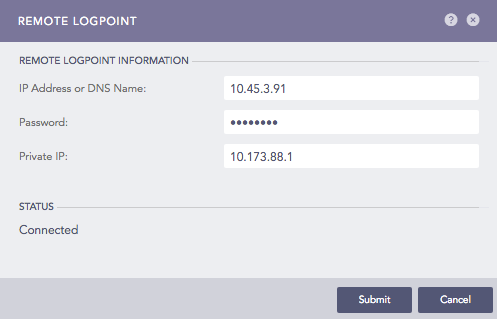
Remote Logpoint¶
Enter the remote Logpoint’s IP Address or DNS Name.
Enter the Password and the Private IP configured while Enabling Open Door on the remote Logpoint.
Click Submit.
Refresh the page if the Status column in Actions does not change to Connected. The DLP selector is visible in the title bar of the Settings page.

DLP Selector¶
Go to Settings >> Configuration from the navigation bar and click Distributed Logpoint.
Click ADD SYSLOG FORWARDER.
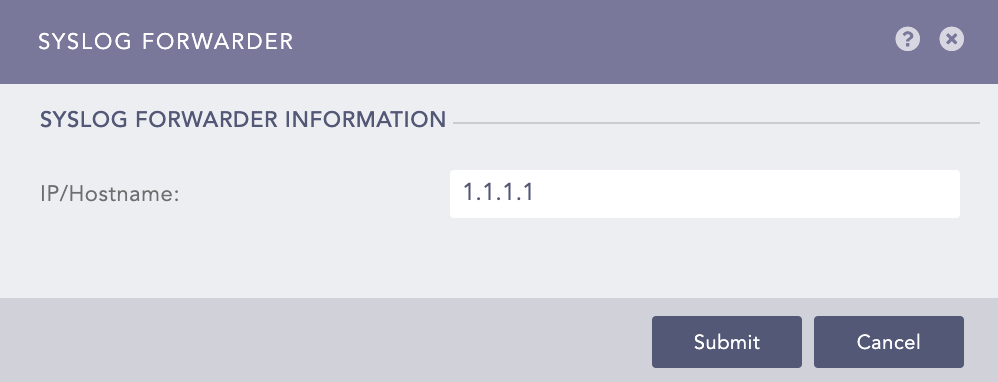
Syslog Forwarder¶
Enter the IP Address to add as the Syslog Forwarder.
Click Submit.
The Syslog Forwarder is listed in the Distributed Collector dropdown when Adding a Device. To add the corresponding devices, you must first Export the configuration file of the added Syslog Forwarder and then Import it.
Go to Settings >> Configuration from the navigation bar and click Distributed Logpoint.
Click the Name of the Logpoint and update the information.
Click Submit.
Go to Settings >> Configuration from the navigation bar and click Distributed Logpoint.
Click the delete icon ( ) under Actions.
) under Actions.
Click Yes.
Go to Settings >> Configuration from the navigation bar and click Distributed Logpoint.
Click the download icon ( ) under Actions.
) under Actions.
We are glad this guide helped.
Please don't include any personal information in your comment
Contact Support